BREADBOX ENSEMBLE
Graphical User Interface for MS-DOS
This is BreadBox Ensemble v4.1.3 (c2009) on DOS 6.22, a very nice DOS GUI.
I'm classing this a DOS GUI as it won't install unless DOS is installed first.
I'd never heard of it back in the day, but according to Wikipedia BreadBox Ensemble was a further development based on the PC/GEOS (aka GeoWorks Ensemble) product that was originally released in 1990 (and which later morphed into NewDeal Office in the late 1990's).
NewDeal carked it in 2000 and the GeoWorks rights were bought by Breadbox in 2001 and underwent further developed until at least 2009.
If this had been released around 1995 then it might have gained some traction but as this version was released in August 2009 - well after Windows XP and Vista and a month after Windows 7 - it was doomed to obscurity a very long time before it ever hit the ground.
Of the DOS GUIs I've tried, this is the most professional and functional of them all.
It has a lot of included applications - File Manager, Word processor, Spreadsheet, Paint program, Calendar, Address Book, quite a few Games and a Web Browser, News Reader and FTP client, PDF viewer, Graphics viewer, CD player and more.
It also allows folders and shortcuts to be placed on the Desktop and runs DOS programs just fine.
All windows are moveable and re-sizeable which are nice to have.
Has extensive configuration options and the ability to change screen resolution.
You could easily use this as a daily driver and I think in terms of included features, programs and usability it's certainly ahead of Windows 3.1.
I think if this had been around in it's current form it would have given Windows 95 a good run for it's money - but it seems it was just too late for that.
In summary, the best DOS GUI I've tried and well worth the time to download and try.
The GUI will load on startup as I've updated autoexec.bat.
I've also included the source CD with the install files.
The VHD was created using VirtualBox 6.1.26.
< Click here to download the VHD > < Click here to download the install CD as an ISO >
Screenshots: (Use your browser's right click function "Open Image In New Tab" to see larger images)
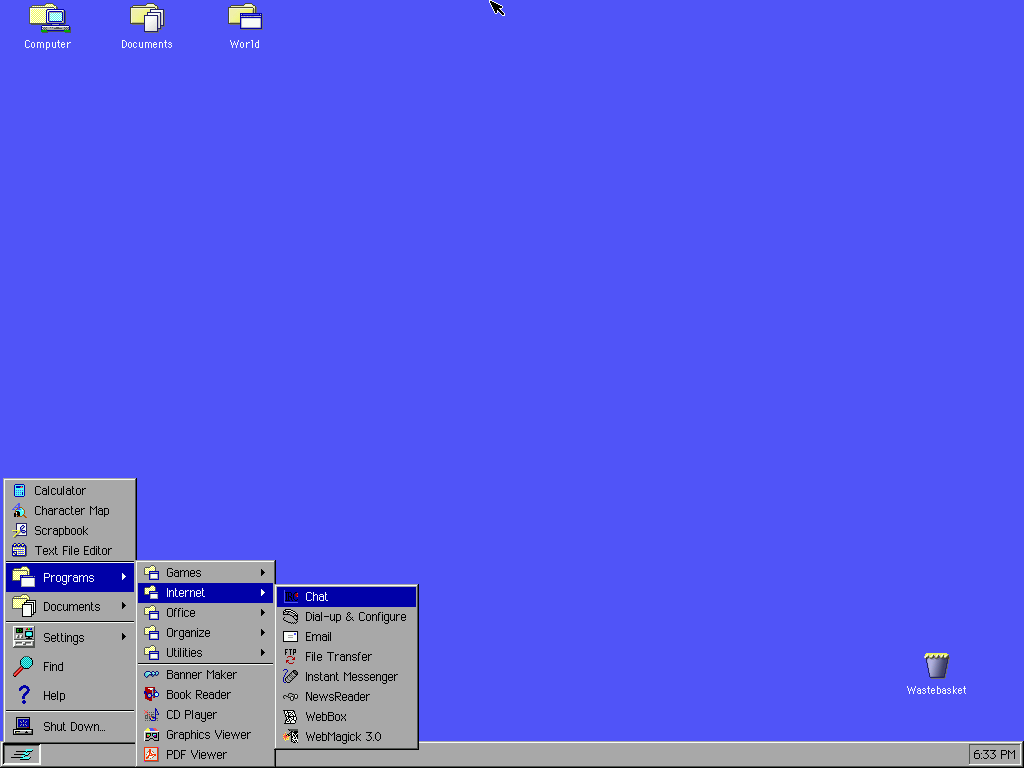
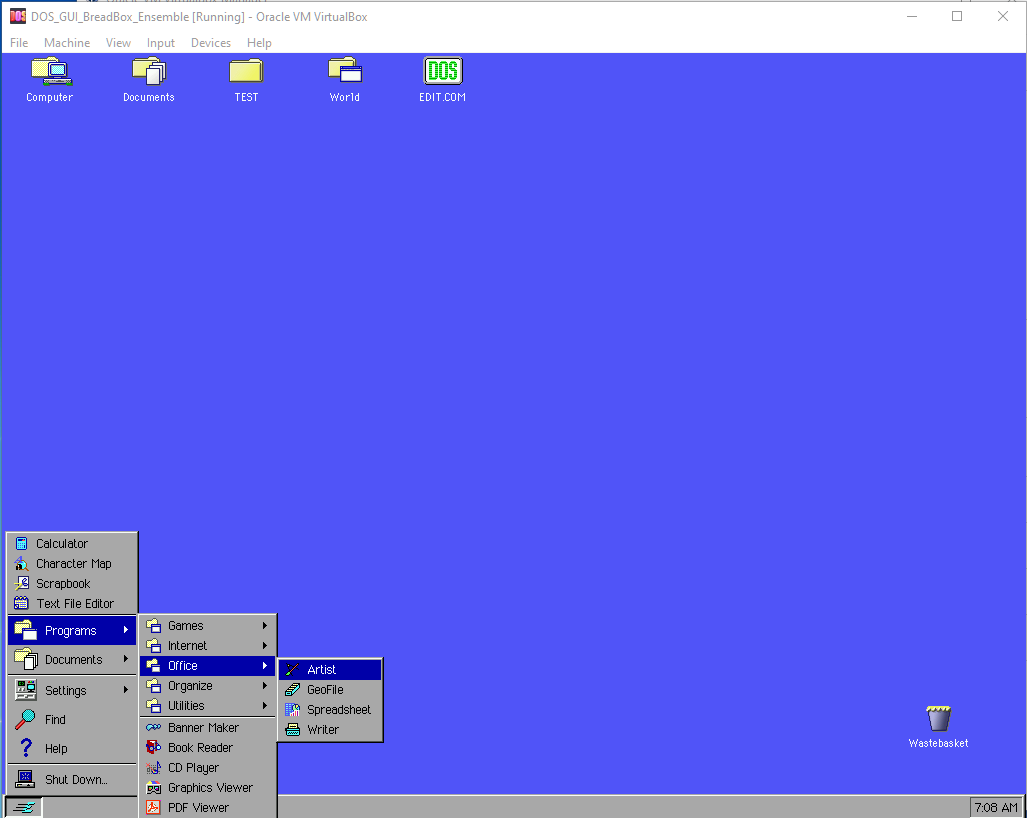
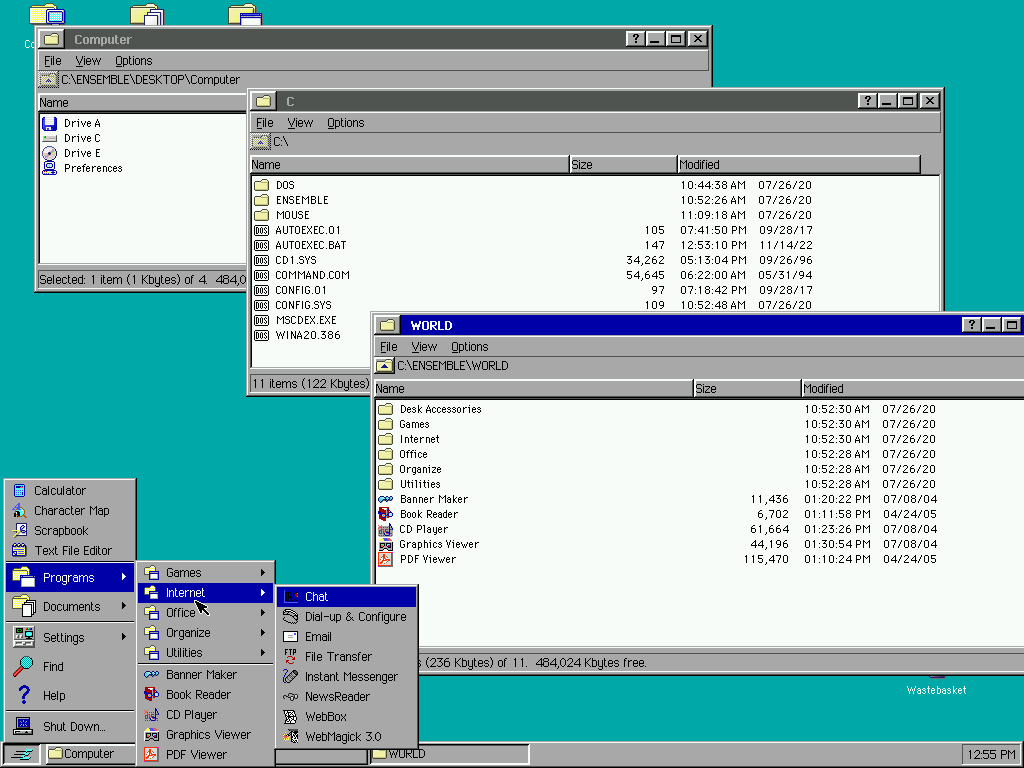
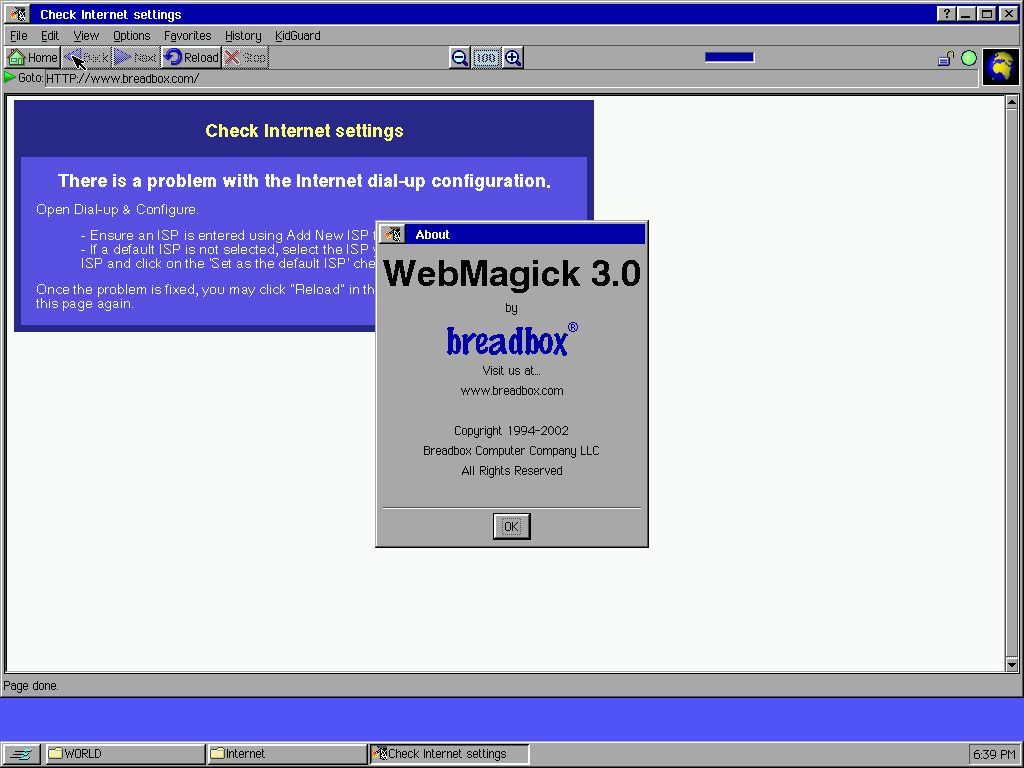
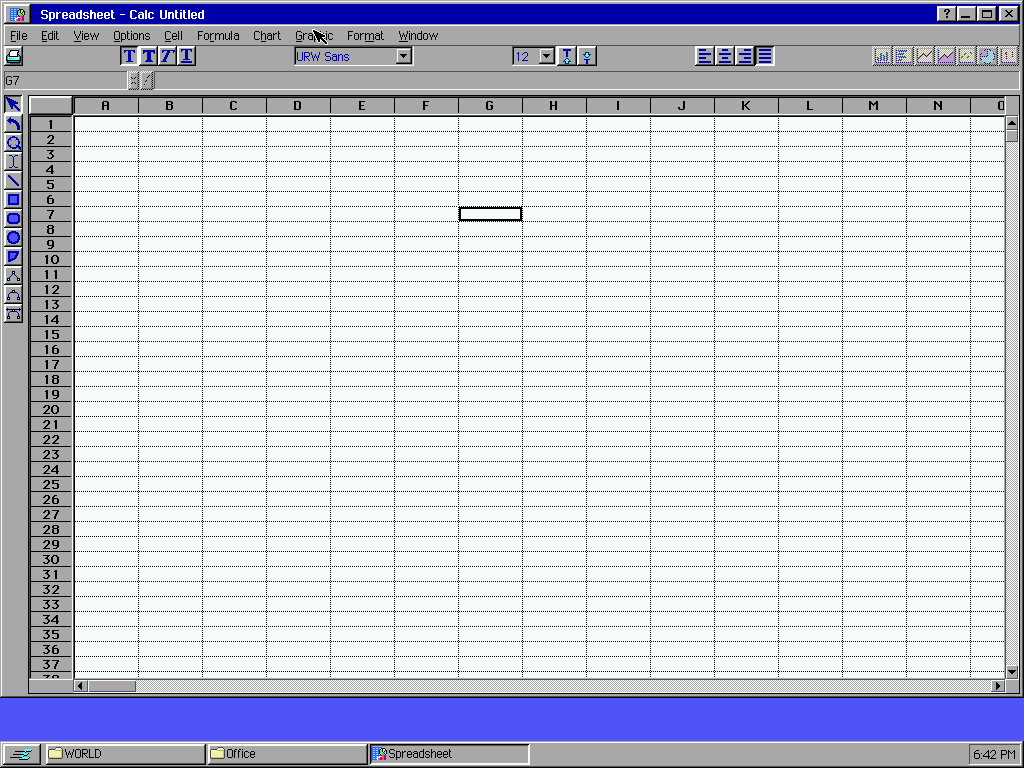
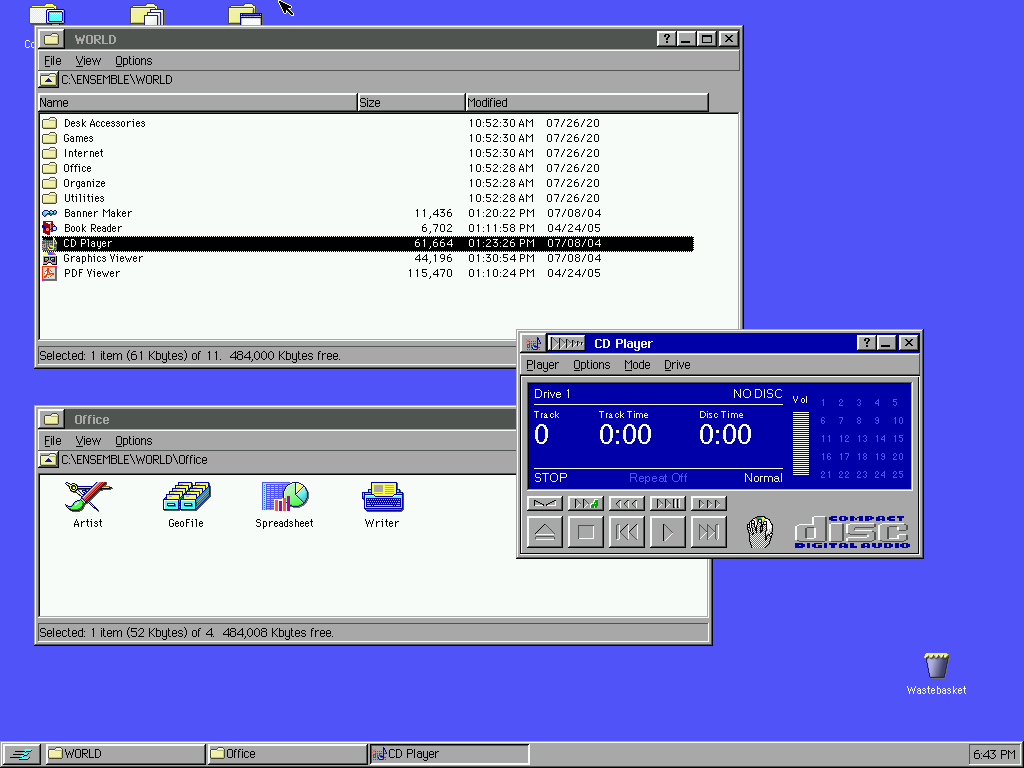
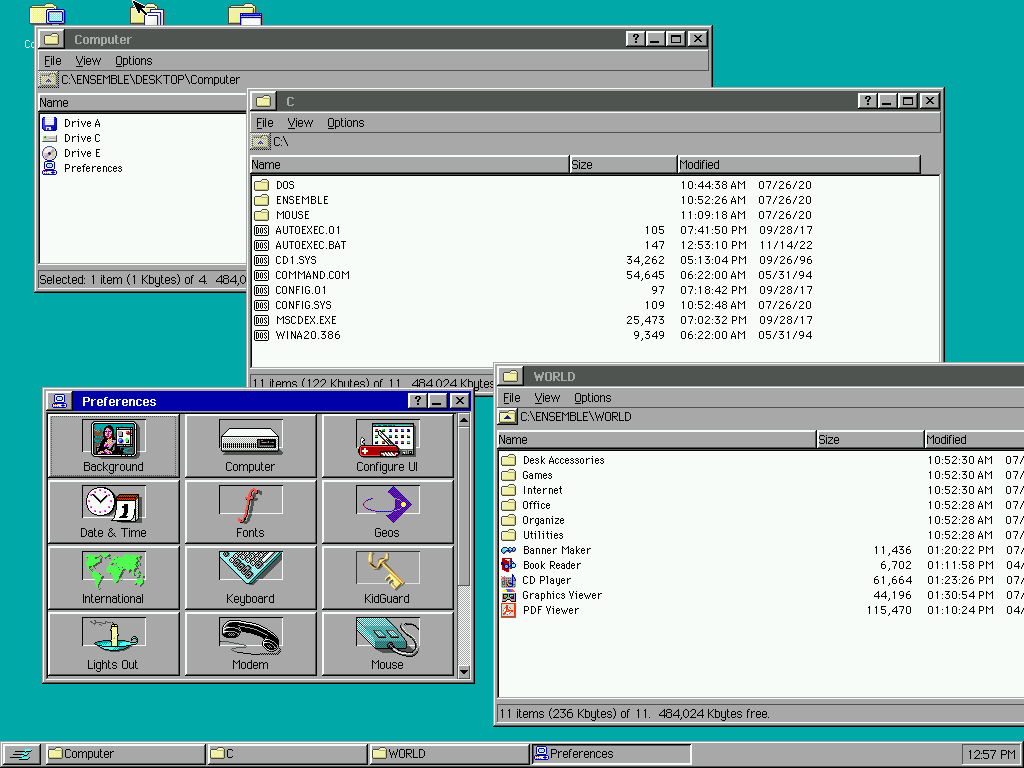
< Go Back